I use google analytics 4.0 to monitor and evaluate my website performance. I add dark mode for my site.
Both the functions are so easy done by Gatsby plugin : )
Setting up A Google Analytics account
First, sign to Google Analytics and create an account. Then adding a Data Stream.
You can get your GA-TRACKING_ID which is for the google analytics to track your website.
![]()
Install the google analytics plugin on your Gatsby website
npm install gatsby-plugin-google-gtagOpen the gatsby-config.js file and add the settings below in your plugins array
{
resolve: `gatsby-plugin-google-gtag`,
options: {
// You can add multiple tracking ids and a pageview event will be fired for all of them.
trackingIds: [
"YOUR GA-TRACKING_ID", // Google Analytics / GA
],
// This object is used for configuration specific to this plugin
pluginConfig: {
// Puts tracking script in the head instead of the body
head: true,
},
},
}Build and serve the production version of your Gatsby site
gatsby build
gatsby serveYou will see the result like this.
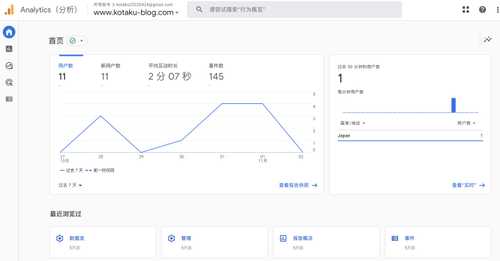
Use gatsby-plugin-use-dark-mode and use-dark-mode
npm install gatsby-plugin-use-dark-mode use-dark-modeAdd the plugin
module.exports = {
plugins: [`gatsby-plugin-use-dark-mode`, `gatsby-plugin-material-ui`],
};Add the switch button
export default function DarkModeButton() {
const darkMode = useDarkMode(false);
return (
<IconButton type="button" onClick={darkMode.toggle}>
{darkMode.value ? (
<Moon style={{color: '#ffb74d'}} />
) : (
<Sun style={{color: '#ff9800'}} />
)}
</IconButton>
);
};Add the global CSS
body.light-mode {
background-color: #fff;
color: #333;
transition: background-color 0.3s ease;
}
body.dark-mode {
background-color: #212121;
color: #999;
transition: background-color 0.3s ease;
}
.dark-mode blockquote {
color: #999;
border-left: 0.32813rem solid #999;
}Then you get the dark mode for your website
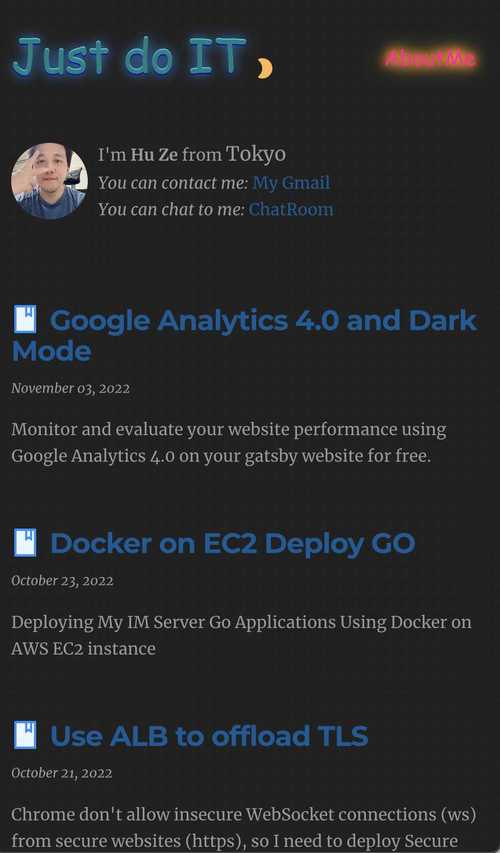
So easy! Awesome!